How to Install Steam
Having trouble installing Steam?/ Follow this simple guide!

Date: 2019-06-03 02:06:21
By:
In order to follow this guide you will need to download Steam. Please click the green button below.
Steam is one of the most important programs for a gamer in existence. Its very existence promises thousands upon thousands of games - enough to last you your lifetime! Just follow this simple guide to downloading and installing it, and you'll be good to go.
1: Download the file.
The first step to installing the file is to download the installer. Head on over to http://www.rockybytes.com/steam-download to pick it up from our very own website! The package isn't too big, so it shouldn't take over a minute.
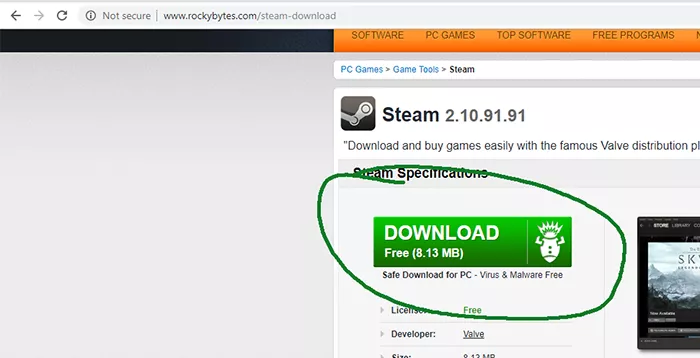
2: Execute the installer.
Double click it from either your browser's built-in download manager or from your downloads folder. As soon as you do that, the installer's window will pop up.
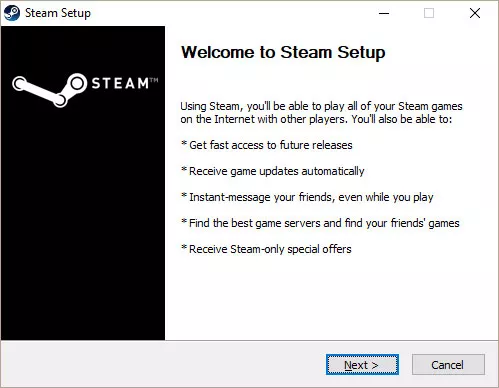 Click the highlighted "Next" button repeatedly to continue. If you want to exit the installation process, press Cancel. All data that was partially installed will be automatically scrubbed from your computer. Make sure to read each step carefully before you hit next, lest you accidentally select a language you aren't fluent in. Also make sure to select the proper location for the client - this will affect the default installation location of your downloads (though it can be changed).
Click the highlighted "Next" button repeatedly to continue. If you want to exit the installation process, press Cancel. All data that was partially installed will be automatically scrubbed from your computer. Make sure to read each step carefully before you hit next, lest you accidentally select a language you aren't fluent in. Also make sure to select the proper location for the client - this will affect the default installation location of your downloads (though it can be changed).
Once you've made sure you've done all that, just sit tight as the program installs itself! With a decently quick write speed, it shouldn't take longer than three minutes.
Step 3: Running the file once.
After you've done all that, just run Steam. Once you do that, the program will automatically check for updates. If the installer on our website was out of date (we sincerely apologize for that), then Steam will automatically update itself without any input on your end.
That's it! After a couple of button clicks, the world's largest repository of digital games is at your fingertips! Enjoy!
How to Use Steam
Steam confusing you with all its options? Read this guide to help!
Is Steam confusing you? Don't worry - many first-time users would feel lost. The steam store page isn't the best designed, and the various tabs don't do the best job explaining themselves. Here, I will do my best to ...
Block Story moving to Steam early access
It was recently announced that MindBlocks Studio’s Block Story, a hybrid block building sand box game (like Minecraft) and RPG, allowing you to create and level up your character, fight monsters and even summon creatures to aid you, is now moving to








