How to Install Google Chrome
Install and set up Google Chrome following these simple steps

Date: 2014-08-07 11:17:15
By:
In order to follow this guide you will need to download Google Chrome. Please click the green button below.
By opening the downloaded file the installation will start automatically and there won’t be any other action required. When it’s installed, a window will appear asking us to choose a specific search engine, which can be either Google, Ask.com or Microsoft Bing.
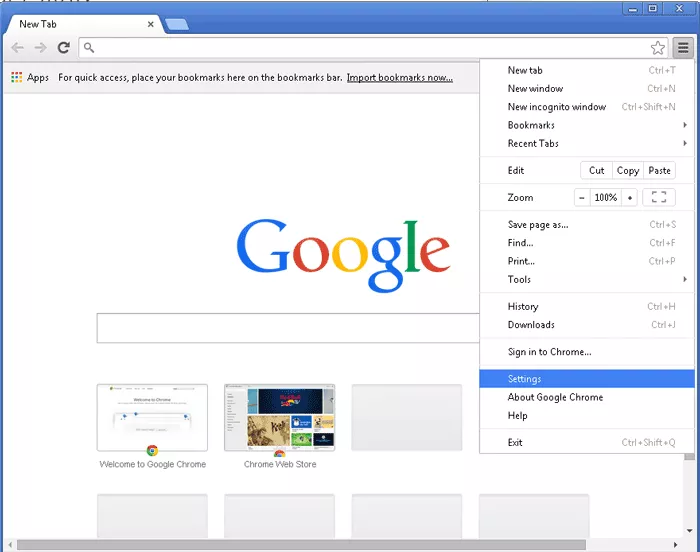
Here on we will have Google Chrome installed and we will just need to go through its options and most important settings. To access program configuration menu we will need to click over the tool icon and on the right upper bar choose “Options”. We will then see this:
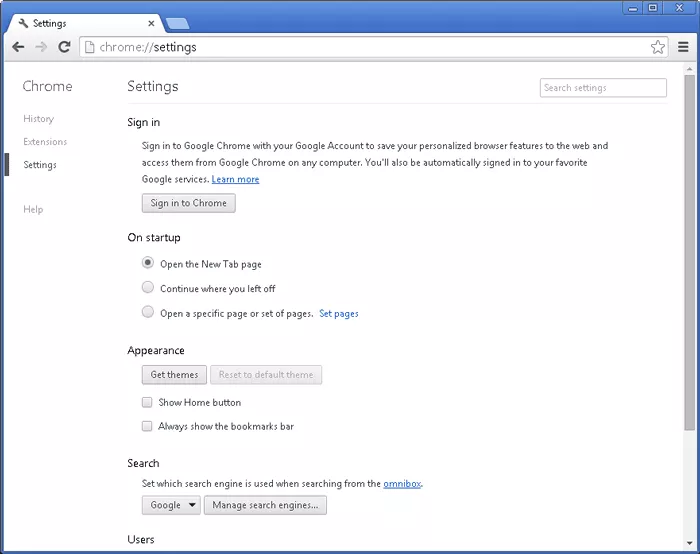
Let’s access Chrome’s basic settings menu where we can change the behavior of new tabs, default start page and configure some other aspects of the browser.
In “Privacy” settings we can configure some features according to our browsing habits like password saving and autofill and so on. An important option among these all is the possibility of accessing our Google account and synch all our browsing data from different chrome browsers. We can also change user and have a separate one for each one with different features.
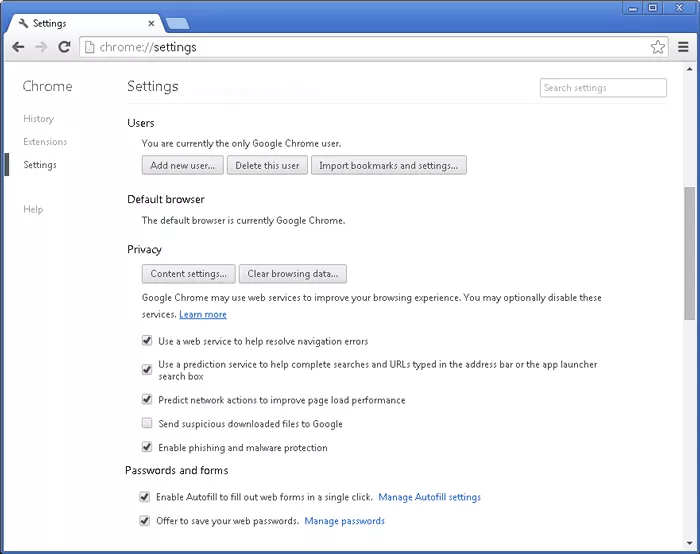
Last but not least, in “Advanced” settings we can configure options focused on the internal functionality of browser and its behavior in different situations and connection types. The normal thing is to leave all these settings as they are unless there is something that could really change our browsing experience, for example, to change directory where Chrome will save all downloads.
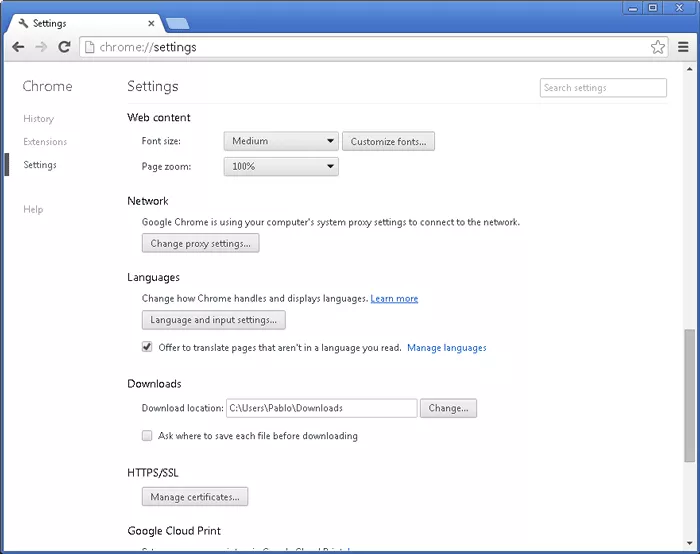
So, in this installation and configuration guide we have seen almost all menus and options and we are now trained to install Google Chrome on any computer. In general, all most famous browsers are available in downloads section of our website. Most of them have similar features we talked about in this guide, anyways, it’s true that Google Chrome is extraordinarily easy to use and its basic configuration and advances options are very simplified for a more comfortable use.
How to Use Google Chrome
Find out how Google Chrome Works following the steps of this "How to use" tutorial
Google Chrome is one of the most important and famous web browsers at the moment, it has overcome in popularity Internet Explorer and Firefox for its speed and easy-to-use interface. Once we have it installed and all ...
What browser should you use in 2015? Chrome vs Firefox vs Opera vs Internet Explorer vs Safari
Time to kick off 2015, and what better way to do it than with a side-by-side comparison of the best browsers available in 2015: Firefox, Chrome, Safari, Opera and Internet Explorer, all of which you can find right here on Rocky Bytes. Firefox Is one of the biggest names in the industry. Developed by the ...
Five Free Alternatives to Skype for VoIP, Videocalls and Conferencing (PC)
I use Skype almost every single day of my life, from professional to personal videocalls (I’m using Skype 6.16), but I’ve used other video chat or VoIP applications in the past and I thought it would be nice for me to share some of them with you, in case you’ve fallen out of love with ...
Google Browsers: Differences between Chrome Canary, Chrome Developer, Chromium and Chrome
We all know Chrome, Google’s browser. Since its release it has probably become the most popular and most adopted web browser in the world, easily outclassing the previous reigning champion Firefox, and making Microsoft’s Internet Explorer seem that much more unattractive. Better still, ...










