How to Play Factorio
How to get started in Factorio.

Date: 2020-08-19 01:43:56
By:
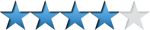
In order to follow this guide you will need to download Factorio. Please click the green button below.
Factorio is one of the most rewarding games to play, but it is incredibly difficult to get your feet on the ground. Take a look at this guide to figure out how to get started.
1. World Generation
First off, you should play through the tutorial and campaign levels to begin with. Once you're done there, return to this section of the guide.
You can change these options to make the map generate in different ways. Changes to world generation can greatly affect the difficulty of the game.
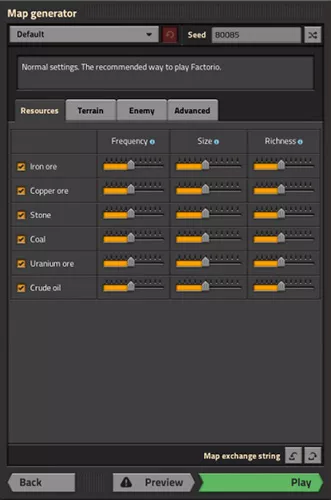
The first tab in the world generation screen allows the player to choose a preset for the world generation. A preset is just a quick way to change the settings in the other two tabs. For new players, the Default preset or the Rich Resources preset are suggested.
If peaceful mode is enabled, enemies will not attack the player unless the player attacks first.
The Resource Settings tab allows changing how frequently and strongly resources and enemies spawn.
Resources and enemy bases are controlled by 3 values: frequency, size, and richness.
- Frequency determines how often you'll see ore veins or enemy bases within the game world
- Size determines how large these veins or bases are
- Richness determines how many resources ore tiles will produce before running dry, and the density of enemy bases
If you would like an easier time to begin with, consider increasing the frequency, size, and richness of the resources while decreasing the same for enemy bases. Note that it may be recommended to increase the size and frequency of crude oil for beginner-level players, as oil can be very difficult to find depending on the world generation seed compared to that of other resources, combined with the fact that oil is a necessity for making progress as well the fact that pumping oil will gradually decrease it's yield, requiring the need travel further to find even more oil. Also note that the game can be completed with enemies disabled completely (set size to none), however dealing with enemies is usually a major part of the game.
2. Basic Controls
Movement
Move your character with the movement keys ("W", "A", "S", "D" by default).
Map
Press the map key (default "M") to open and close the map. Hover your mouse over resources on the map to see what they are.
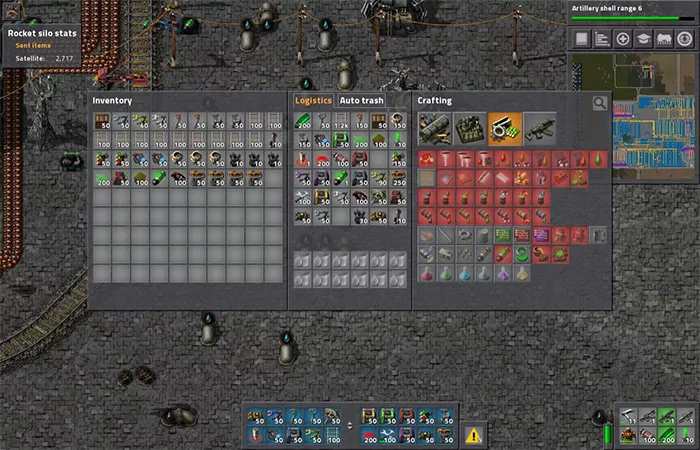
Inventory and crafting
Press the inventory key (default "E") to open and close your inventory. The inventory UI is split into the player's inventory, on the left, and the crafting recipes, on the right. The four big buttons at the top of the crafting recipes are the crafting categories. If you have the ingredients required by a recipe, you can click it multiple times to craft as many as you want. View the crafting progress in the lower-left hand corner of the screen.
Placing and removing structures
Some items are structures that you can place on the ground. When your inventory is open, you can select a place-able structure from your inventory by clicking it. You should see that your cursor has been replaced by the structure's icon. You can now press the same inventory key again (default "E") to close your inventory. Your mouse icon will still have the structure. Move your mouse around to see where you can place the structure. If the item appears red, you cannot place it there. If it is green, it can be placed. You can change the rotational direction of the structure by either pressing the rotate key (default "R") before you place it, or after placing it by hovering over it with the mouse and pressing the rotate key (default "R"). Left click to place the structure.
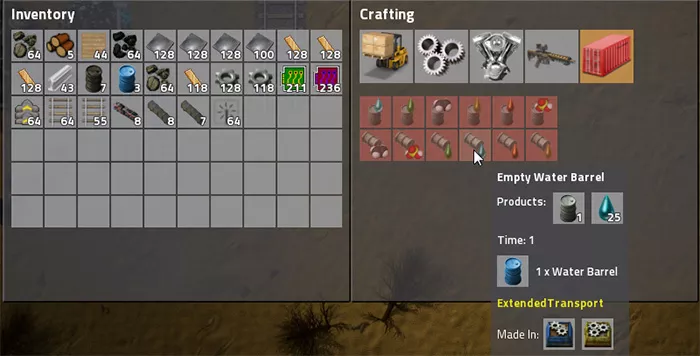
After you place a structure, you can pick it up and put it back in your inventory by holding the right mouse button over it.
Interacting with structures
If a structure is interact-able, left click it to open its UI. Most commonly you will use this to pick which recipe a machine should use, or to put inventory items into a container.
When you open a container, you will be able to see your inventory also. Click an item in your inventory, then click an empty slot in the container, to transfer. You can also transfer by simply holding the "stack transfer" button ("SHIFT" default) and clicking it. If you want to pick up only half of a stack of items, right click the stack in your inventory. You can also CTRL-Right Click to directly transfer half of the stack. If you want to transfer ALL items of one type, hold down the "inventory transfer" key ("CTRL" default) and click the item. If you want to transfer ALL items of ANY type, hold down the "inventory transfer" key ("CTRL" default) and click an empty slot.
Press the "alt-mode" key (default "ALT") to toggle "detailed view", which shows extra information about structures.
This is the most important basic information to know about Factorio!
Factorio Guide
How to get your feet on the ground in the first few days of Factorio.
Factorio is an unforgiving game. If you're having trouble getting your feet on the ground, take a look at this guide on the first couple of days. 1. As soon as you spawn Make sure that you have the four solid ...






