How to Install SPSS
An installation guide on how to install SPSS properly.

Date: 2014-10-07 23:47:58
By:
In order to follow this guide you will need to download SPSS. Please click the green button below.
In this tutorial you will learn how to install SPSS. The installation process varies depending on your needs, so we will make sure you understand the options you will be presented with and what you will need to complete the installation process. If you haven't already, please download SPSS using the download link above this article.
Once you are in the installation, you will start out by having to choose the type of license you will be using with SPSS. If you bought a single copy of SPSS, choose Authorized user license. If your company has it's own license, choose "Concurrent user license":

Choose the license that meet your needs. If you chose a single license, you will need to enter your information at the end of this installation (we'll get there). If you have a license from your company, make sure you enter the IP address of the server that contains the license you will need for SPSS. Make sure you get this information from your system administrator at your company:
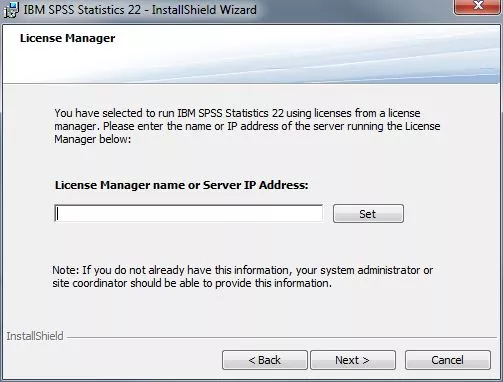
Next, you will choose what language you will be using with SPSS. The application has the most common languages spoken as options for installation. You can choose one, more than one, all of them, or none of them depending on your needs. If you don't choose any language, SPSS will use English as it's language by default:
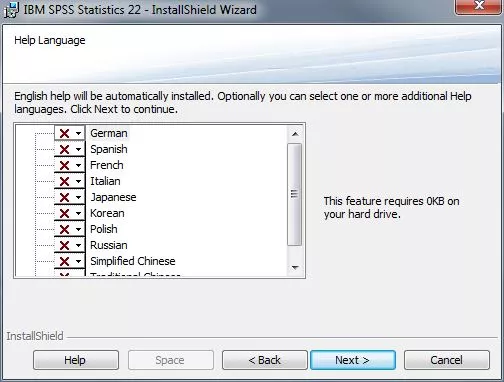
You will need to choose whether or not you need JAWS (Job Access With Speech) installed, in case one of your users need speech to aid poor eyesight, or just for preference:
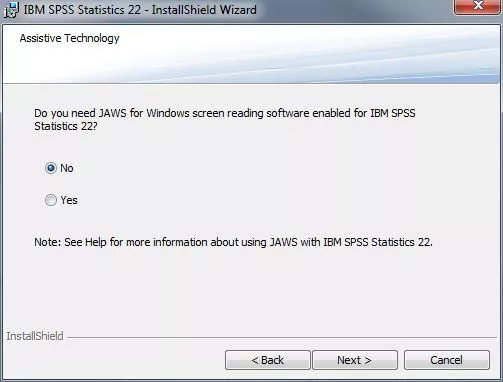
Next, choose whether you need and/or want to install IBM SPSS Statistics - Essentials for Python in the case that it is necessary to use it for your work:
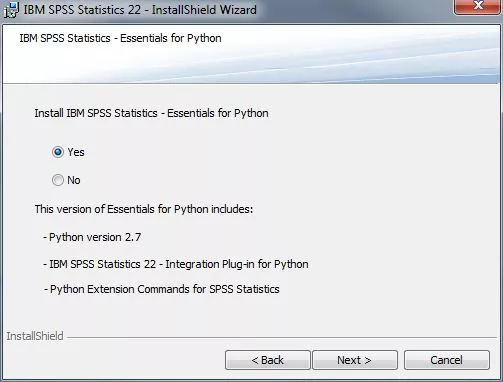
Like all applications that you install on your computer, you need to choose SPSS's install directory location. Most of the time, you can just leave this as-is since this is just fine for most situations:
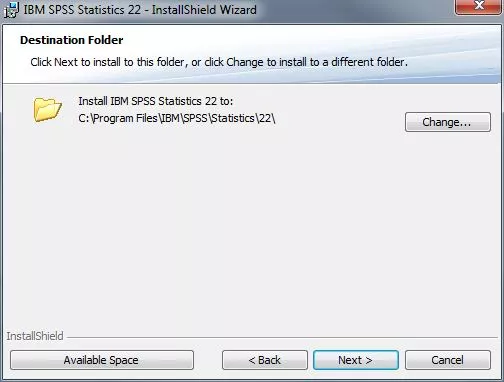
Now, you will choose to install SPSS:
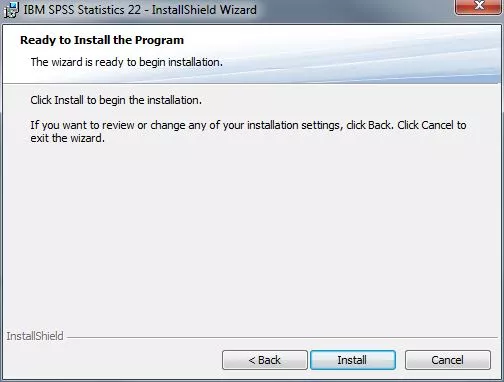
And wait until it is completely finished. This can take from 30 seconds to a few minutes depending on your system and what you chose to install:
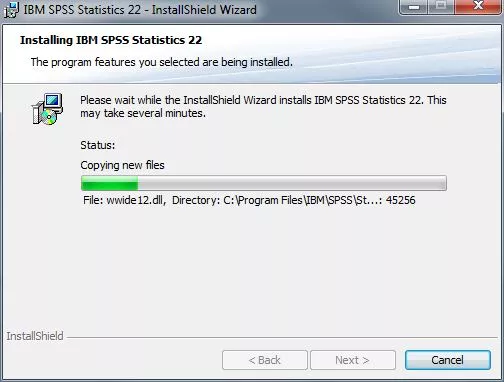
When the installation is complete, If you chose to install with a Concurrent license from your company, you are ready to go. However, if you chose to install a single license, you will now add that information to SPSS by pressing "OK".:
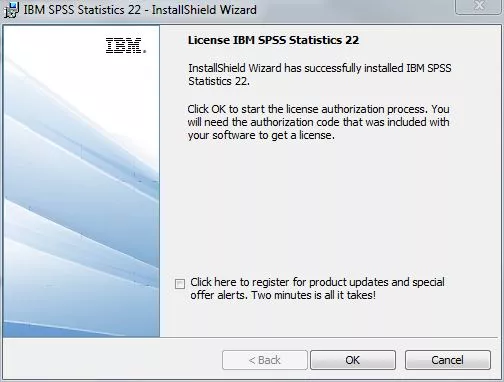
Select "License my product now", and enter the information that you were given from IBM:
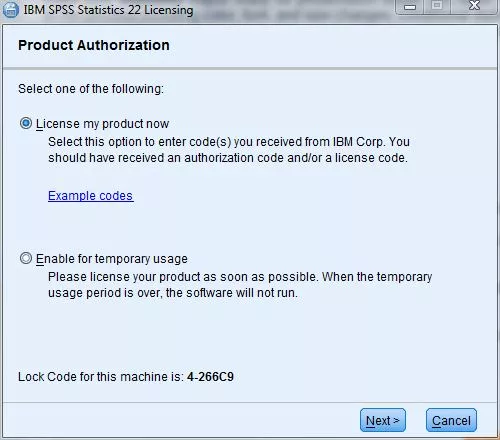
Once you have done this, the SPSS installation is complete and it should be ready to go!
Train yourself into SPSS: Online Resources for learning and improving on your SPSS skills
SPSS (Statistical Package for the Social Sciences though no one uses that name anymore) is a powerful analytical tool, and we recently wrote an article about the different analysis software. IBM’s SPSS is the undoubted powerhouse among them all and it has the record to prove it, but one of the ...
Best Statistical Software: R vs SAS vs SPSS vs PSPP vs SAGE
From BI specialists drawing complicated formulae to best give their clients up to date aggregated data to make sure they can take the right actions at the right time, to marketing consultants and even government analysts, these professionals all depend on their Statistical Software to take the brunt of ...








