How to Install Dolphin Emulator
Having trouble installing Dolphin? Read this guide!

Date: 2019-06-05 02:22:05
By:
In order to follow this guide you will need to download Dolphin Emulator. Please click the green button below.
Emulators tend to be really annoying to set up, but Dolphin is one of the easier ones out there. You won't need to rip your system's BIOS out for Dolphin to load, which already cuts out one giant step. Installing it is really just two simple steps.
1: Download it
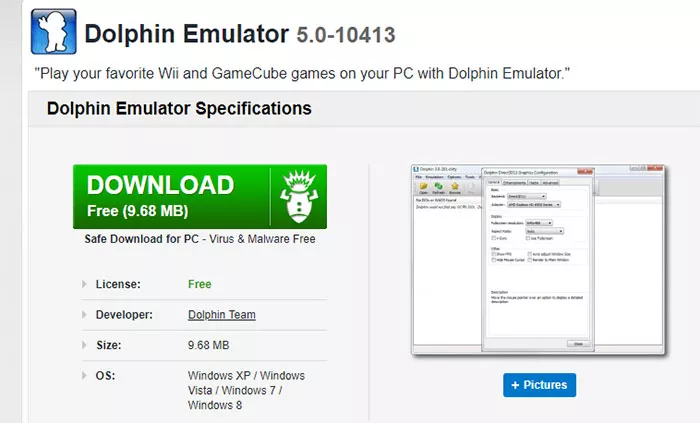 Step one of installing anything is to acquire the file. You can do it right here on Rocky Bytes! Just click that big shiny ol' download button on our page.
Step one of installing anything is to acquire the file. You can do it right here on Rocky Bytes! Just click that big shiny ol' download button on our page.
Unlike most files, this one doesn't come with an installation file. It comes as an RAR file - all you need to do is open it with a program of your choice (I used WinRAR) and extract it to a location of your choosing. That's all you really need to do for booting the emulator up itself, but there are a couple other things you need to do before you can play your games.
2: Set up your Controller of choice.
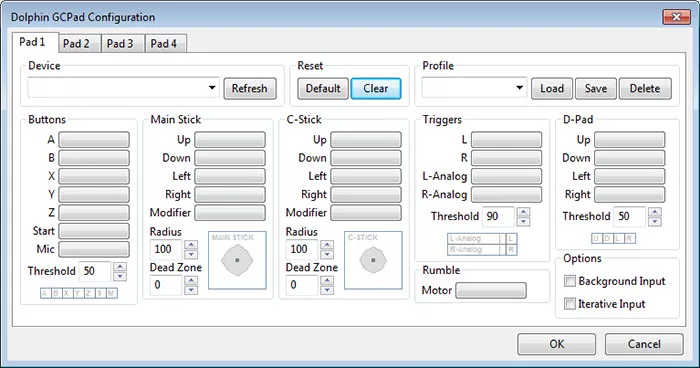
This is the first thing you should do after you boot Dolphin up - set your controllers up. Click on options and navigate to controller settings. There, you'll have to select the controller you want to emulate - a Gamecube controller or a Wiimote controller. Under each, you can select an emulated version or a real version. The real version only comes into play if you've connected them to your computer. Otherwise, you should select emulated controller.
Once there, if you have another controller plugged in, you can map the various buttons onto said controller. If you don't, you can bind them to your keyboard instead. It's not optimal for playing the motion-heavy Wii games, but little is, honestly.
And that's it! Once you've gotten those two steps done, you're ready to start playing some Nintendo games on your Dolphin emulator.
How to Use Dolphin Emulator
Confused on how to use Dolphin Emulator? Take a look at this guide!
Emulators can be confusing for first time users. In this guide, I will go through all the basic settings and walk you through how to actually begin running a game. 1: How to run a game. We'll go over this first, as ...







