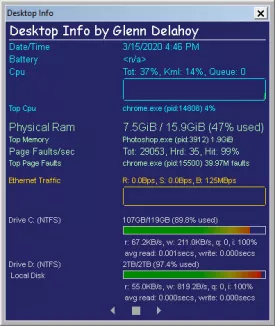Desktop Info 2.4.1
Desktop Info Specifications
Desktop Info Review

by
Last Updated: 2020-03-15 20:16:25
Any user should always keep a system information utility nearby to evaluate their computer's health. From disk temperature to CPU temperature, from benchmarking to overclocking stress tests, one should always keep an eye on their hardware to see if a failure is incoming. There are a ton of notable ones out there, but we're going to be looking at Desktop Info today.
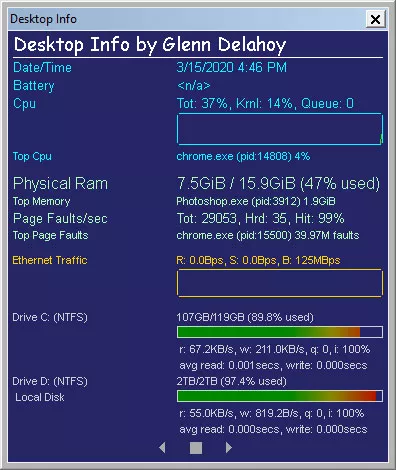
You don't need to install Desktop Info. All you need to do is run the executable and you're good to go. It will automatically scan your system and show you all available information, with different colors for each category. It shows you pretty much everything about your hardware, like date and time, hostname, uptime, CPU temperature, battery level if you're using a laptop, CPU usage, process count, top process when it comes to CPU or memory usage, physical RAM, network adapter and IP address, DNS servers, disk space and security events.
You can move the information panel anywhere you want on the screen, with a Show Desktop option to let you click items under the displayed details. The most important drawback concerns the settings screen. There are just simply too many options and it's too hard to modify them. While it may not be a problem for anybody that has a ton of computer experience, it is definitely much more obtuse than it needs to be.
Overall, though, if you need to know all the information about your computer's hardware, then you should give Desktop Info a download.
DOWNLOAD NOW
At the time of downloading Desktop Info you accept the terms of use and privacy policy stated by Parsec Media S.L. The download will be handled by a 3rd party download manager that provides an easier and safer download and installation of Desktop Info. Additionally, the download manager offers the optional installation of several safe and trusted 3rd party applications and browser plugins which you may choose to install or not during the download process.