How to Use Desktop Goose
Confused on how to install mods? Take a look at this guide!

Date: 2020-02-25 18:09:34
By:
In order to follow this guide you will need to download Desktop Goose. Please click the green button below.
Desktop Goose may only be under a month old, but it's already had a very very active modding scene. Mods have already come, gotten broken with a new update, and been updated to compensate. It resembles an incredibly accelerated timeline of an active modding scene. But how do you actually use mods in Desktop Goose?
Here's your best friend: The Unofficial Desktop Goose Resource Hub. Here, you can find every single thing related to modding the game you need.
They provide a checklist on what you'll need to do to run mods.
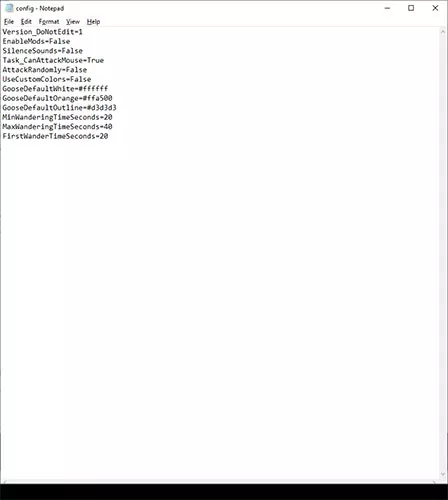 Have the latest version of Desktop Goose.
Have the latest version of Desktop Goose.
Mod DLL is in the Mods folder, within its own folder. For example, if I downloaded Ball, then the mods folder will have a Ball folder that contains all the files.
Make sure mods are enabled in the Config File.
Make sure you've saved the change for the config file.
Restart the program.
If you follow that checklist precisely, you shouldn't have any trouble. To really make sure that you won't have any problems with mods, however, you should definitely download the unofficial resourcehub launcher here. If you download their launcher, then it will automatically manage your mods for you.
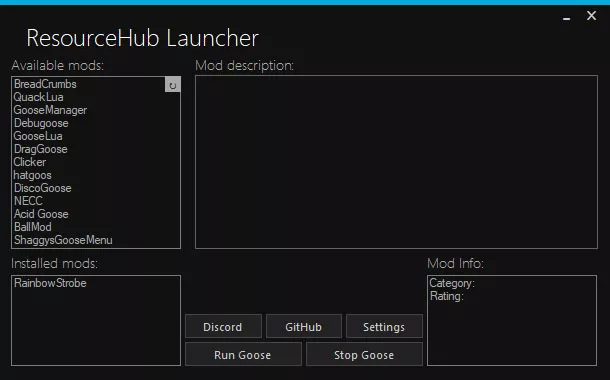
To use this program, simply right-click on the mod you want to install under the list of available mods and click install. To uninstall the mod, right-click it under the list of Installed Mods and click uninstall. It really is as simple as that!
Here's some of the mods that I think will very much improve your experience of Desktop Goose.
GooseManager
This gives your goose a bunch of new actions as well as a ton of new settings. For example, it can now charge around while holding a window at incredible speeds, which you can also further modify.
Debugoose
This lets you open up the debug menu and change a bunch of different values without having to close the program and opening the config folder again. This can come very handy just in case you want to see how the program works in real time.
Acid Goose
You aren't miserable enough? Then you should install this mod. This will have the goose leave trails wherever it goes, leading to you getting even less done. Very essential if you're planning to plant the goose on your friend's computer.
And that's it! Enjoy ruining your friend's life even more with Desktop Goose! What a fantastic program.
How to Install Desktop Goose
How to install and setup desktop goose!
Desktop Goose is the new craze as tons of people are finding surprising joy watching a rascally goose ruin their desktop. What many people may not know is that there's actually a ton you can do with this tiny little ...







